MFT Explorer
Today I want to write about timestomping in NTFS and how to find manipulated files with MFT Explorer.
Let MITRE explain you why you should read this blog post:
Adversaries may modify file time attributes to hide new or changes to existing files. Timestomping is a technique that modifies the timestamps of a file (the modify, access, create, and change times), often to mimic files that are in the same folder. This is done, for example, on files that have been modified or created by the adversary so that they do not appear conspicuous to forensic investigators or file analysis tools.
Indicator Removal on Host: Timestomp
Introduction
For a better understanding of the article, you should be familiar with NTFS, especially with the following principles:
- Master File Table
- Standard Information Attribute
- File Name Attribute
On this GitHub Repo you can find the information as a poster. I also recommend to read this article here.
Explore $MFT
First of all, I created 3 files:
- test.txt
- test - Copy.txt (nomen est omen - this file is a copy of test.txt)
- test2.txt
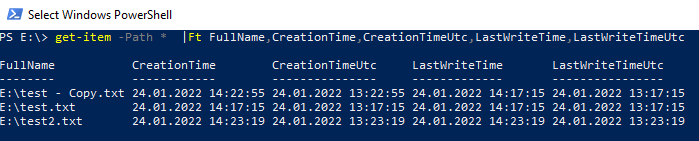 Note, the creation time of Test - Copy.txt is when the file was copied. The last write attribute was copied from test.txt
Note, the creation time of Test - Copy.txt is when the file was copied. The last write attribute was copied from test.txt
get-item -Path * | Ft FullName,CreationTime,CreationTimeUtc,LastWriteTime,LastWriteTimeUtc
As a next step, lets change the CreationTime and LastWriteTime. I do that via PowerShell. But there are a lot of tools which you can also you for that. E.G Metasploit

(Get-Item "E:\test.txt").LastWriteTime=("12.09.2021 11:22:33")
(Get-Item "E:\test.txt").CreationTime=("12.09.1848 11:22:33")
Lets check again how the time stamps of the files looks like
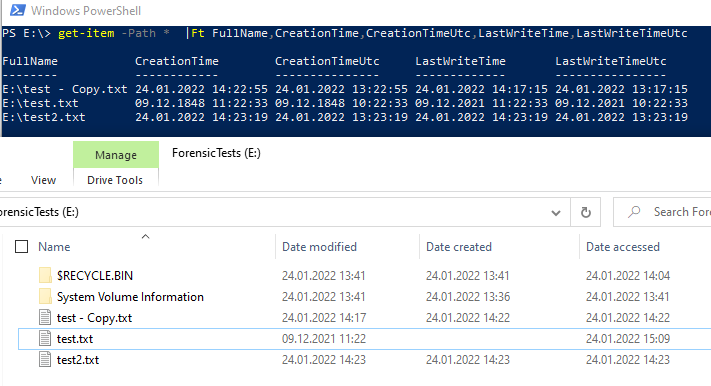
Hmmm, it seems, that the file explorer does not accept such an old date. Lets quickly change it to a reasonable date

We know that these timestamps were manipulated. Its also easy to recognize, because of the obviously faked timestamps. But attackers aren’t dump and my files should just illustrate how it works. In the real-world, attackers would use a more realistic date. E.G they use the same timestamp as other files in the same folder / partition. The next step will show, how we can recognize modified timestamps. But first a little excursion. If we would do a forensic investigating, we should always create an image of the original disk and verify with hashes, that nothing was modified. You can see the process here:
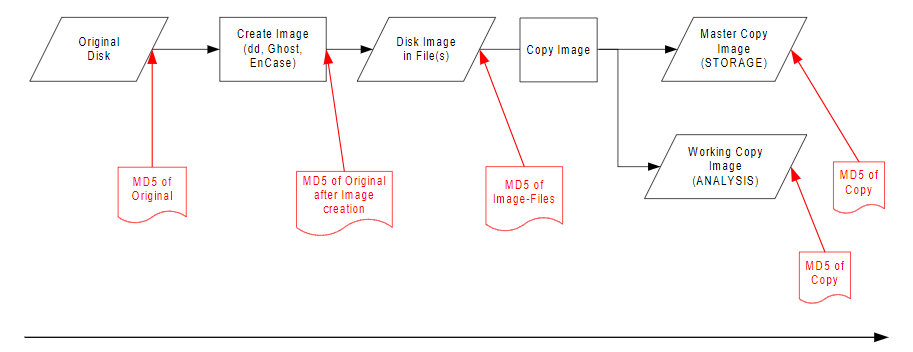
If you want to see MFT file of your partition, open 7-zip as an administrator, navigate to \\.\ choose your related physical disk, open 1.Basic data partition.img and open the folder [SYSTEM]. There you should see a few files. If you can’t see any file, then you may should unhide protected operating system files. Copy the $MFT file and open the $MFT file with MFTExplorer. With this tool we are able to see directly which timestamps from which file were manipulated.

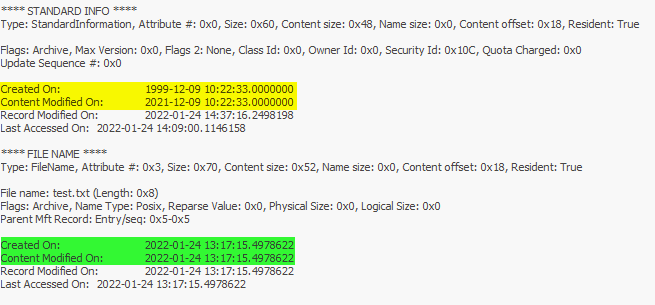
It is highly unlikely that a file ever has a millisecond timestamp of zero on an NTFS filesystem.
Conclusion
Even if you can change the standard information attributes, the file name attributes are still available. If you have access on the master file table you can check the “real” timestamps.
I hope you enjoyed my very first blogpost.